Create an account:

How to connect:
SFTP protocol (recommended)
Use Cyberduck on macOS / WinSCP on Windows / FileZilla on Linux with SFTP protocol. This might be the fastest, safest and most reliable method.

scp command
- scp -r pygplates-tutorials.git 10.66.32.138:/volume1/Public/MiscData
- scp zircon-database.zip 10.66.32.138:/volume1/Public/MiscData
rsync command
rsync -azP plate-model-repo mchin@10.66.32.138:/volume1/Public/MiscData/test-rsync
sshfs
sshfs -o allow_other,default_permissions mchin@10.66.32.138:/volume1/Public test-sshfs
Webdav protocol
http://10.66.32.138:8000
In web browser, you need to point to a file. It will not list folder unless we install “WebDAV browser plugin”.

NFS protocol
For security reason, talk to Michael Chin if you would like to mount NFS.
showmount -a 10.66.32.138
mount -t nfs -o nfsvers=4.1,nosuid 10.66.32.138:/volume1/Public EarthByteNAS/
SMB (Server Message Block) protocol
The Server Message Block protocol (SMB protocol) is a client-server communication protocol used for sharing access to files, printers, serial ports and other resources on a network. It can also carry transaction protocols for interprocess communication. Over the years, SMB has been used primarily to connect Windows computers, although most other systems — such as Linux and macOS — also include client components for connecting to SMB resources. [ref]
Use Finder On Mac OS (SMB):
Warning: You may experience some odd problems while using macOS Finder with SMB, such as not accept correct password, shared folders not available for no reason, failure with connections, etc. These were my experiences over several years with macOS Finder. The macOS is notoriously bad with SMB.
The bug may have been fixed on the latest macOS. I don’t have this problem anymore. My macOS version is 14.6.1 (23G93).
If Finder does not accept correct username and password, try to add “WORKGROUP\” before your user name. In fact, sometimes you may add random simple text + “\” to make it work, such as “aa\mchin”… Great work, macOS developers!!!

1.open Finder and click menu item “Go->Connect to Server”
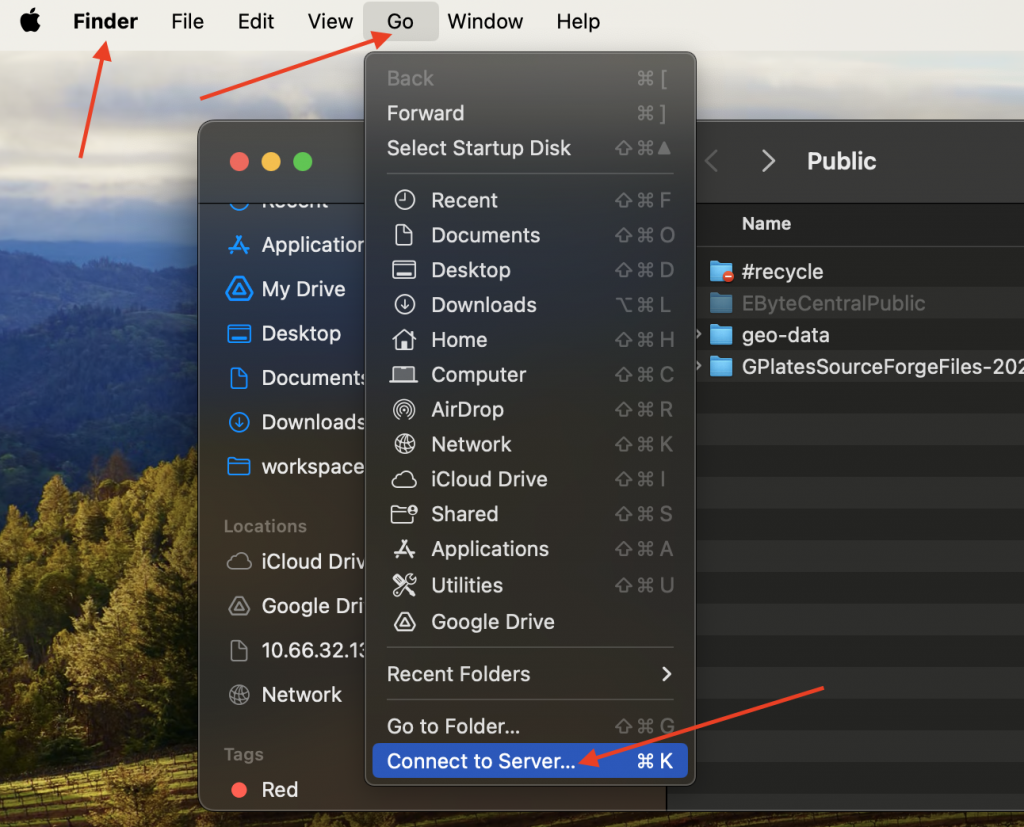
2.type in smb://YourUserName:*@10.66.32.138 and click “Connect”. (contact Michael Chin to create an account)
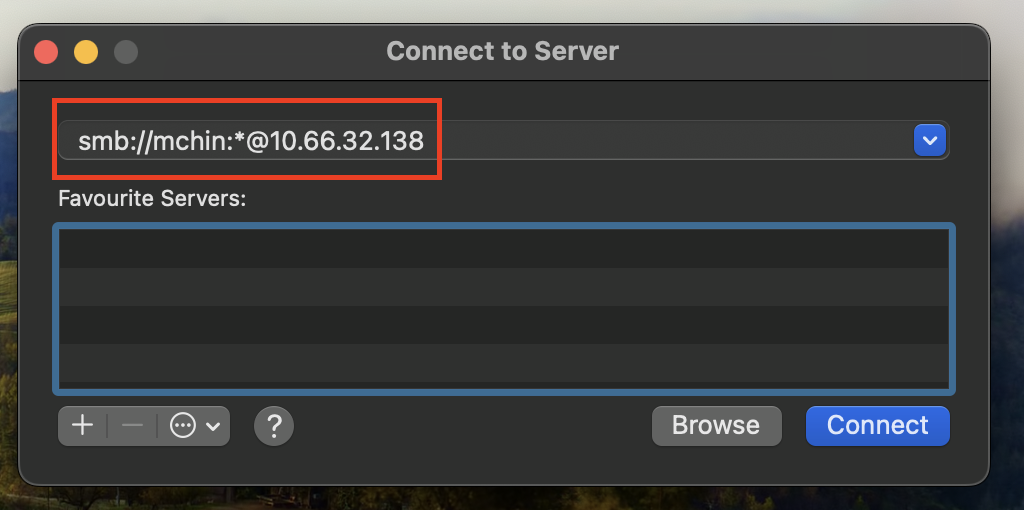
3.type in your password and choose the folder you would like to mount.
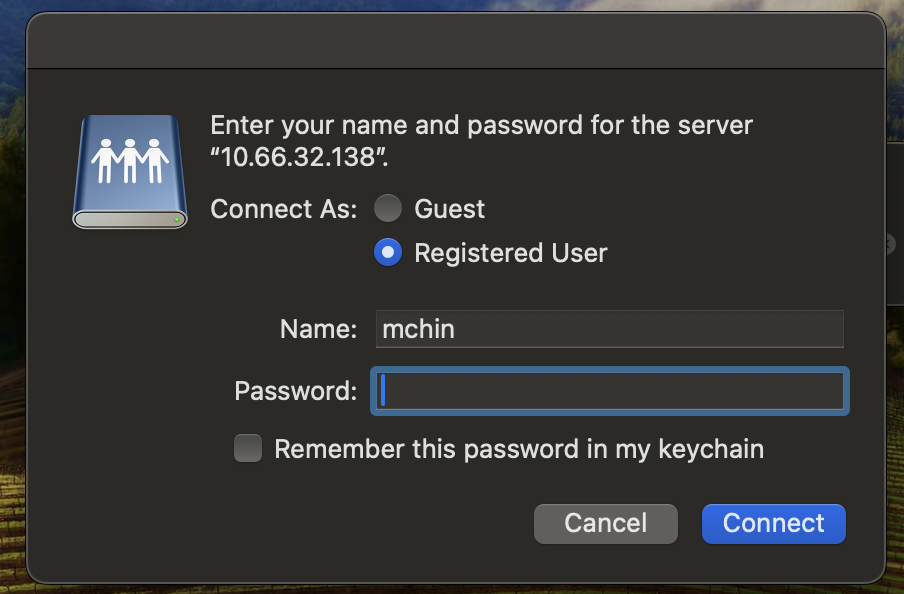
You may login as Guest. The guest account has limited permissions.
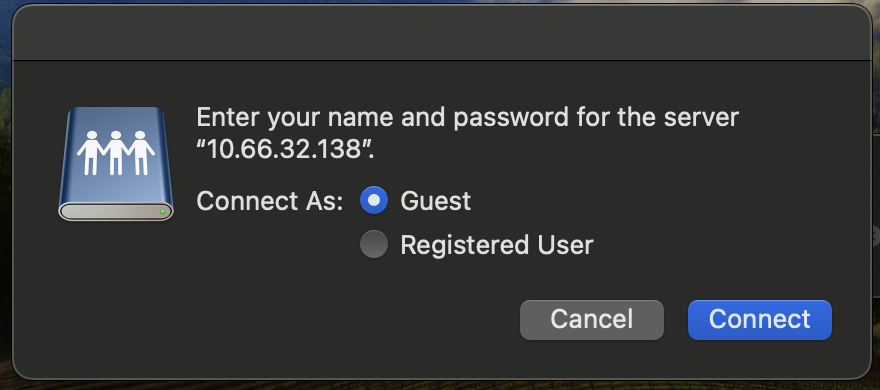
On Windows (SMB):
1.in Windows Explore, type in \\10.66.32.138
2.type in your user name and password
On Ubuntu (SMB):
1.Open “Files” on left, choose “Connect to Server”.
2.For “Server Address”, enter smb://10.66.32.138 , then “Connect”.
3.type in your user name and password
Use QuickConnect to access the DSM from Internet (no VPN needed, much slower)
(contact Michael Chin to create an account.)
https://earthbyte.sg3.quickconnect.to/#/signin
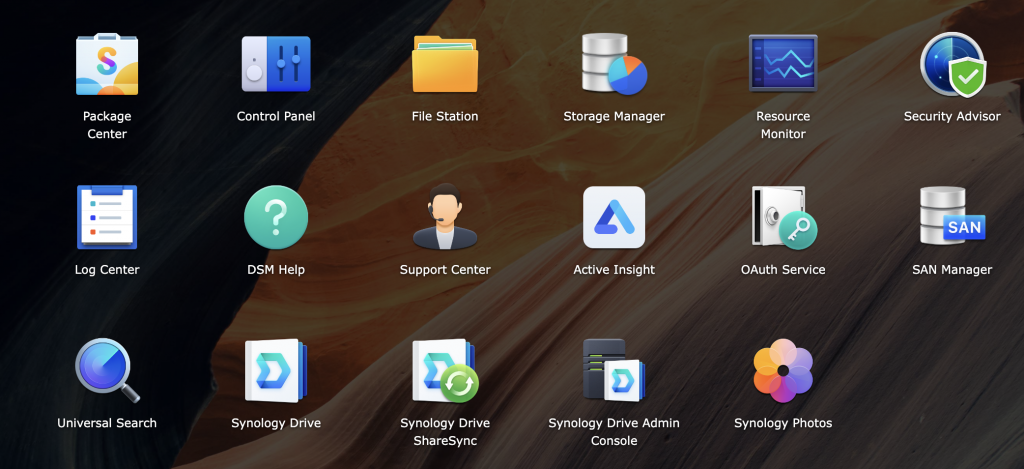
Use Synology Drive client (no VPN needed, much slower)
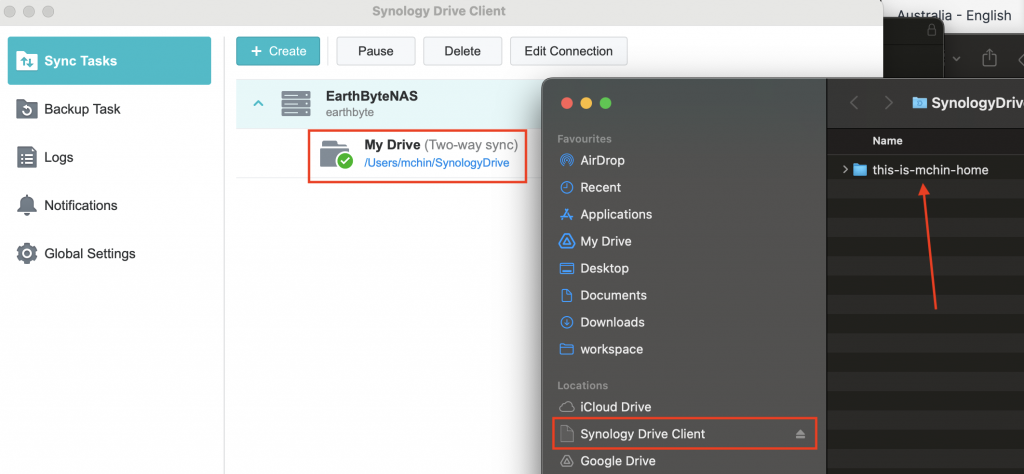
https://www.synology.com/en-ca/support/download/DS1522+?version=7.2#utilities
Admin accounts:
If you need a Admin account, you must have a smart phone and install “Synology Secure SignIn” app because I enforced 2FA for all Admin accounts.
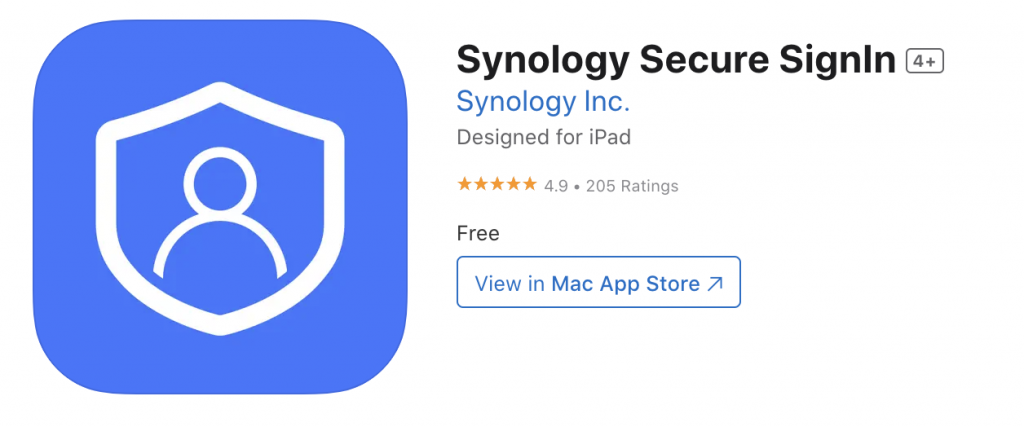
Upload files:
Contact michael.chin@sydney.edu.au to create an account and setup “write permissions” to folders.
The folders in “Public->EByteCentralPublic”:(please add data descriptions below)
BasinHub: folder for BasinHub project
EarthByte: folder for EarthByte group (219G)
Geodata: various large datasets (1TB in total)
Projects: contain folders for various projects (448G)
SeismicData: some data related to seismic research
Teaching: some teaching materials
incoming: You may upload files into this folder.
The most recent backup of EByteCentral is at rcos-int.sydney.edu.au/rds/PRJ-BGH/mchin/eb_central_backup and rcos-int.sydney.edu.au/rds/PRJ-EBANDS.
![]()

